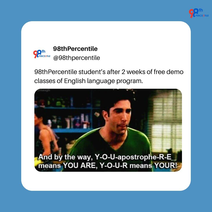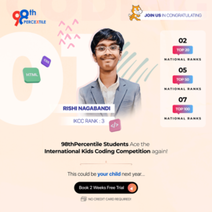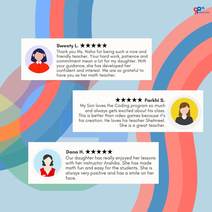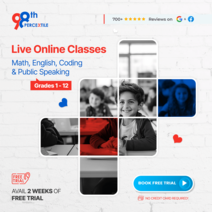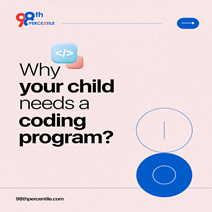Imagine creating a game where your character must navigate through a series of challenging obstacles, much like the popular Geometry Dash game. Sounds exciting? With Scratch, you can build your own version of Geometry Dash using simple, visual programming blocks. Scratch allows you to create interactive games by snapping together code blocks, making it accessible and fun for everyone. Today, we’ll guide you through the process of making a Geometry Dash game in Scratch. We’ll cover everything from setting up your project to adding obstacles and programming the character’s movements. Whether you're new to coding or just looking for a fun project, this guide will help you bring your game idea to life. Check out this Scratch project for inspiration. Let’s get started and create your own Geometry Dash game!
Boost Your Prep with a Free Kangaroo Test!
Getting Started with Scratch
Starting your adventure with Scratch is both exciting and simple. Scratch is a visual programming tool that lets you create games and animations by snapping together colorful blocks. Imagine you're building a fun project like a Geometry Dash game where a character navigates through obstacles. To begin, we'll introduce you to Scratch's basic features and how to set up a new project. Next, you’ll choose and customize sprites—these are the characters and objects in your game. You can pick from Scratch's library or create your own. Today, we’ll explore each step in detail, ensuring you understand how to start your project and personalize your game elements. Let’s get your Geometry Dash game off to a great start!
Designing the Game Layout
Designing the game layout is a crucial step in bringing your Geometry Dash game to life. Imagine setting up a thrilling course where your character can jump over platforms and avoid obstacles. First, you'll create backgrounds that set the scene for your game, like a colorful sky or a vibrant cityscape. Next, you’ll design platforms where your character will jump and land. These can be simple shapes or custom designs. Don’t forget to add obstacles and collectibles, such as coins or stars, to make the game more challenging and rewarding. Today, we’ll dive into each of these elements, showing you how to set up backgrounds, platforms, and interactive objects to make your game engaging and visually appealing. Let’s get your game layout ready for action!
Programming the Game Mechanics
Programming the game mechanics is essential to make your Geometry Dash game interactive and fun. Imagine your character moving smoothly across the screen, jumping over obstacles, and performing dashes to avoid hazards. First, you’ll add movement controls to let players move the character left and right using the keyboard. Next, you'll implement the jump and dash functions, allowing the character to leap and dash when specific keys are pressed. Finally, you must handle collisions and game-over conditions to ensure the character responds correctly when hitting obstacles. Today, we’ll explore each of these programming steps in detail, guiding you through adding controls, programming jumps and dashes, and managing collisions to create a seamless gaming experience. Let’s get started on making your character come to life!
Check out this Scratch project https://scratch.mit.edu/projects/1051244272 for inspiration.
Adding Game Features and Testing
Once your basic Geometry Dash game is up and running, it’s time to enhance it with exciting features and ensure everything works perfectly. Think of adding scoring, where players earn points for collecting items or reaching checkpoints. You can also provide feedback, like sounds or messages that appear when players jump correctly or make a mistake. Testing your game is crucial to make sure it’s fun and free of bugs. Play through it several times to check for any issues and make improvements. Finally, finalize your game by polishing the details and then share it with friends or on Scratch for others to enjoy. Today, we’ll dive into adding these features, testing thoroughly, and sharing your finished game, making sure it’s both enjoyable and impressive.
Learn how to create a Geometry Dash game in Scratch with step-by-step guidance on setting up your project, designing the layout, programming mechanics, and adding exciting features. Check out this Scratch project https://scratch.mit.edu/projects/1051244272 for inspiration.
FAQs (Frequently Asked Questions)
Q.1: What is Scratch?
Ans: Scratch is a visual programming language that uses blocks to create interactive stories and games.
Q.2: How do I start a new project in Scratch?
Ans: Open Scratch, click on "Create," and start building by adding sprites and backgrounds.
Q.3: How can I make my character jump in the game?
Ans: Use Scratch’s blocks to program movement controls and implement a jump function with gravity.
Q.4: What features should I add to my game?
Ans: Consider adding scoring, collectibles, and obstacles to make the game engaging and challenging.
Q.5: How can I test my game?
Ans: Play the game multiple times, check for bugs, and adjust to ensure smooth gameplay.
Take a Free Kangaroo Test Today!

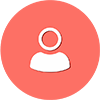 Students/Staff
Students/Staff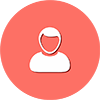 Parents
Parents ElevatEd
ElevatEd-1.png?width=1200&height=628&name=How%20to%20Make%20Geometry%20Dash%20Scratch%20game_%20(1)-1.png)
-1.png?width=1200&height=628&name=How%20to%20Make%20Geometry%20Dash%20Scratch%20game_-1%20(1)-1.png)



-Nov-18-2025-03-57-47-3267-AM.png?width=360&length=360&name=401x226%20(6)-Nov-18-2025-03-57-47-3267-AM.png)



-Jul-22-2025-03-16-52-8797-AM.png?width=360&length=360&name=401x226%20(6)-Jul-22-2025-03-16-52-8797-AM.png)