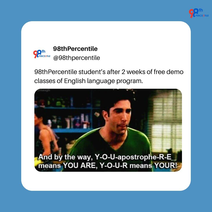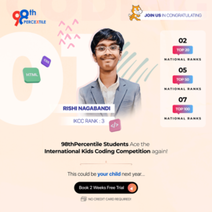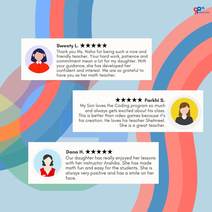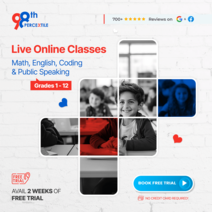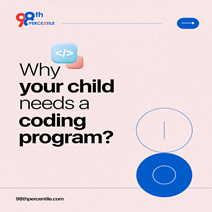-1.png?width=1200&height=628&name=MATH-1%20(1)-1.png) Have you ever played Geometry Dash and wondered how to create your own version of the game? With Scratch, you can! Scratch is a super fun and easy platform that lets you make your own games by snapping together colorful code blocks. In Geometry Dash, you control a character that jumps over obstacles and tries to reach the end of the level. Imagine designing your own levels, adding cool obstacles, and making your character do amazing jumps—all by using Scratch! It’s like building with LEGO blocks but on your computer. Let’s dive in and learn how to make your very own Geometry Dash game on Scratch, step by step.
Have you ever played Geometry Dash and wondered how to create your own version of the game? With Scratch, you can! Scratch is a super fun and easy platform that lets you make your own games by snapping together colorful code blocks. In Geometry Dash, you control a character that jumps over obstacles and tries to reach the end of the level. Imagine designing your own levels, adding cool obstacles, and making your character do amazing jumps—all by using Scratch! It’s like building with LEGO blocks but on your computer. Let’s dive in and learn how to make your very own Geometry Dash game on Scratch, step by step.
What is the Geometry dash scratch game?
A Geometry Dash Scratch game is a fun and exciting game you can create using the Scratch platform. In this game, you control a character that automatically moves forward and jumps over obstacles by pressing the space bar or clicking the mouse. The goal is to avoid hitting any obstacles and reach the end of the level. You can design your levels, choose different shapes and colors for obstacles, and set how high or far your character can jump. It's like making your obstacle course on your computer, and you get to decide how challenging and fun it will be!
Begin Your Child's Coding Adventure Now!
How to Make a Geometry Dash Scratch Game?
We can make the Geometry Dash Scratch Game in 5 simple steps -
-
Set Up the Stage: Open Scratch, create a new project, and set up a backdrop for your game. This is where your character will move and jump.
-
Create the Player Sprite: Add a sprite that will be your player character. Program it to move forward automatically by using the "forever" block with a "move steps" command.

- Add Obstacles: Create or add sprites that will serve as obstacles. Program them to move toward the player or make them static, depending on your game design.
- Program Player and Obstacle Interaction: Write code to make the player jump when the space bar is pressed. Use "if touching" blocks to detect collisions between the player and obstacles. If the player hits an obstacle, you can end the game.

- End the Game: Set up an end condition. If the player collides with an obstacle, show a "Game Over" message or switch to a different backdrop indicating the game has ended.
These steps will help you create a basic Geometry Dash game in Scratch where players can move, jump over obstacles, and try to reach the end without crashing!
In this blog, you’ll learn how to create a Geometry Dash game in Scratch by setting up the stage, creating a player sprite, adding obstacles, programming player interactions, and setting an end condition. Enjoy building your own exciting game!
FAQs (Frequently Asked Questions)
Q.1: What is a Geometry Dash Scratch game?
Ans: It's a fun game where you control a character that jumps over obstacles, created using Scratch.
Q.2: How do I make my character jump in Scratch?
Ans: Use the "when space key pressed" block to make your character jump with simple code.
Q.3: How can I add obstacles to my Geometry Dash game?
Ans: Draw or choose obstacle sprites and program them to move toward the player.
Q.4: How do I make the game end when my player hits an obstacle?
Ans: Use collision detection to end the game when the player sprite touches an obstacle.
Q.5: Where can I get more help with making Scratch games?
Ans: Join live coding classes from 98th Percentile to get expert guidance and learn more about creating awesome games!
Book 2-Week Coding Trial Classes Now!

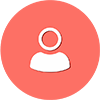 Students/Staff
Students/Staff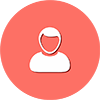 Parents
Parents ElevatEd
ElevatEd


-Nov-18-2025-03-57-47-3267-AM.png?width=360&length=360&name=401x226%20(6)-Nov-18-2025-03-57-47-3267-AM.png)



-Jul-22-2025-03-16-52-8797-AM.png?width=360&length=360&name=401x226%20(6)-Jul-22-2025-03-16-52-8797-AM.png)