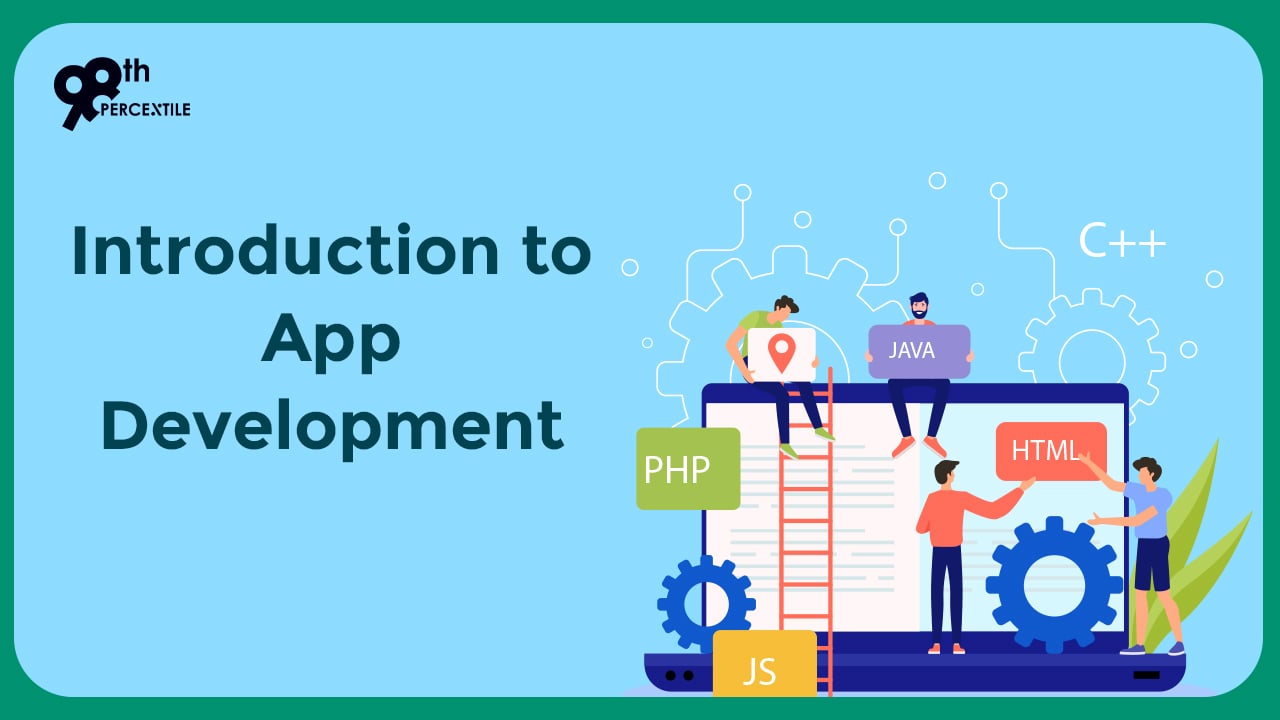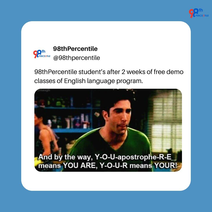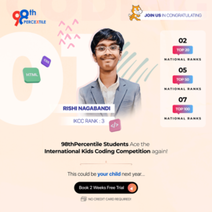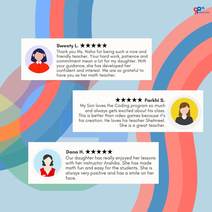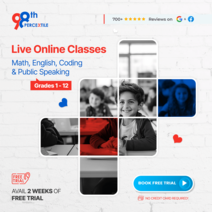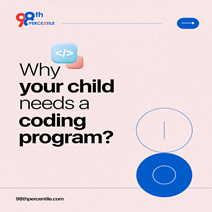The process of developing mobile apps involves creating applications that are specifically designed to operate on mobile devices like smartphones and tablets. Mobile apps are developed for various platforms, including iOS (Apple's operating system) and Android (Google's operating system). These apps offer a wide range of functionalities, from simple utilities to complex, feature-rich applications.
Here's an introduction to mobile app development:
- Mobile Platforms: The iOS and Android are the two giants. iOS apps are developed using Apple's development environment, Xcode, and are written in Swift or Objective-C. Android apps are developed using Android Studio and are primarily written in Java or Kotlin.
- Cross-Platform Development: Cross-platform development allows developers to write code once and deploy the app on multiple platforms. Popular cross-platform frameworks include React Native, Flutter, and Xamarin.
- User Interface (UI) Design: Mobile app UI design is critical for creating an engaging and user-friendly experience. It involves designing layouts, navigation, and visual elements to match the platform's guidelines and best practices.
- Mobile App Architecture: The architecture of a mobile app defines how its components are organized and interact with each other. Common architectures include Model-View-Controller (MVC), Model-View-Presenter (MVP), and Model-View-ViewModel (MVVM).
- App Development Process: The app development process typically includes the following stages: requirement gathering, UI/UX design, development, testing, deployment, and maintenance.
- Backend Development: Many mobile apps require a backend server to handle data storage, user authentication, and other functionalities. Backend development involves creating server-side code and APIs.
- App Testing: Rigorous testing is essential to ensure the app functions as expected and delivers a smooth user experience. The testing comprises functional testing, usability testing, and performance testing.
- App Store Submission: Before releasing the app to users, it needs to go through an approval process on the respective app stores (Apple App Store and Google Play Store). Each store has its guidelines and requirements for app submission.
- App Monetization: Developers can monetize their apps through various methods, such as selling the app, offering in-app purchases, displaying advertisements, or implementing subscriptions.
- Continuous Improvement and Updates: Mobile app development is an ongoing process. Regular updates and improvements based on user feedback and changing requirements are crucial for maintaining a successful app.
- Security and Privacy: Mobile apps must address security concerns and protect user data from potential threats. Implementing encryption and secure authentication mechanisms is essential for safeguarding user information.
Begin Your Child's Coding Adventure Now!
Android app development involves creating applications that run on the Android operating system. Android apps are typically written in Java or Kotlin programming languages and can offer a wide range of functionalities, from simple utility apps to complex, feature-rich applications.
Here are the basics of Android app development:
- Android Studio: Android Studio serves as the official integrated development environment (IDE) for Android app development, equipping developers with a comprehensive array of tools for designing, coding, testing, and debugging Android applications.
- Java or Kotlin: Android apps can be developed using either Java or Kotlin programming languages. Kotlin is the newer and officially supported language for Android development, offering concise syntax and increased productivity. Nonetheless, Java remains widely used and supported.
- Android Components: Android apps are built using various components, such as Activities, Fragments, Services, Broadcast Receivers, and Content Providers. These components work together to create the app's user interface and handle different aspects of the app's functionality.
- Layouts and Views: Android apps use XML files to define the layout and structure of the user interface. Views represent UI elements such as buttons, text fields, images, and more. Layout managers organize how these views are displayed on the screen.
- User Interface (UI) Design: A well-designed and user-friendly UI is crucial for a successful Android app. Design guidelines like Material Design by Google help developers create visually appealing and consistent user interfaces.
- Activities and Intents: An Activity symbolizes a singular screen with a user interface, serving as the primary component through which users interact. Intents are used to launch Activities and pass data between different components of the app.
- Android Manifest: The AndroidManifest.xml file contains essential information about the app, such as permissions required, app components, and the app's entry point (main Activity).
- Resources: Android apps use resources such as strings, images, and colours, which are stored separately from the code. This allows for easy localization and customization of the app's appearance.
- App Testing: Rigorous testing is essential to ensure the app functions correctly and delivers a smooth user experience. Android Studio provides tools for unit testing and instrumentation testing.
- App Deployment: Once the app is ready, it can be deployed to the Google Play Store for distribution to users. The app needs to meet certain requirements and guidelines set by Google.
- Updates and Maintenance: Regular updates are essential to fix bugs, add new features, and improve the app based on user feedback. Maintaining the app ensures its compatibility with newer Android versions and devices.
Simple app development code using android
Sure! Let's create a simple Android app that displays a "Hello, World!" message when a button is clicked. We'll use Kotlin as the programming language for this example.
Step 1: Set up Android Studio and create a New Project
Install Android Studio and set up the Android development environment.
Create a new project with an Empty Activity.
Step 2: Open the layout XML file (activity_main.xml) and add a Button and a TextView.
xml
<!-- activity_main.xml -->
<LinearLayout
xmlns:android="http://schemas.android.com/apk/res/android"
xmlns:app="http://schemas.android.com/apk/res-auto"
xmlns:tools="http://schemas.android.com/tools"
android:layout_width="match_parent"
android:layout_height="match_parent"
android:orientation="vertical"
android:padding="16dp"
tools:context=".MainActivity">
<Button
android:id="@+id/buttonSayHello"
android:layout_width="wrap_content"
android:layout_height="wrap_content"
android:text="Say Hello" />
<TextView
android:id="@+id/textHello"
android:layout_width="wrap_content"
android:layout_height="wrap_content"
android:textSize="24sp"
android:text="Hello, World!"
android:layout_marginTop="16dp" />
</LinearLayout>
Step 3: Open the MainActivity.kt file and implement the button click functionality.
kotlin
// MainActivity.kt
package com.example.simple app
import androidx.appcompat.app.AppCompatActivity
import android.os.Bundle
import android.widget.Button
import android.widget.TextView
class MainActivity :AppCompatActivity() {
override fun onCreate(savedInstanceState: Bundle?) {
super.onCreate(savedInstanceState)
setContentView(R.layout.activity_main)
valbuttonSayHello: Button = findViewById(R.id.buttonSayHello)
valtextHello: TextView = findViewById(R.id.textHello)
buttonSayHello.setOnClickListener {
textHello.text = "Hello, World!"
}
}
}
Step 4: Build and Run the App
Connect an Android device or use an emulator to run the app.
Book 2-Week Coding Trial Classes Now!

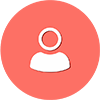 Students/Staff
Students/Staff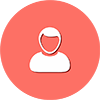 Parents
Parents ElevatEd
ElevatEd