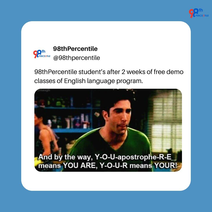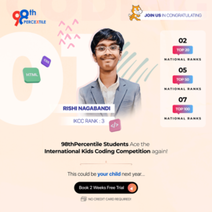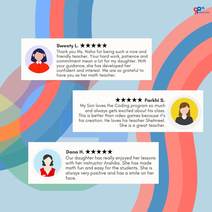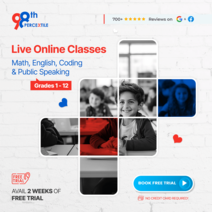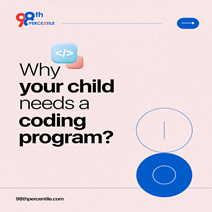Creating games on Scratch is like designing your digital playground! Scratch is a fun platform for building games using colorful blocks, just like stacking LEGO bricks. Imagine building a mini golf course on your computer screen with obstacles, holes, and tricky challenges. In a mini golf game, you aim to get a ball into each hole with as few shots as possible, just like playing mini golf in real life. With Scratch, you can design your golf course, program the ball's movements, and add fun surprises. Let's tee off and learn how to create your own Scratch mini golf game!
What is mini golf game?
A golf game in Scratch is a digital version of mini golf that you can create and play on your computer. It's like designing your own mini golf course using colorful blocks and characters. In this game, you control a virtual golf ball and aim to hit it into each hole on the course with as few shots as possible. You can design the course layout, add obstacles like sand traps and water hazards, and program the ball's movements using Scratch's easy-to-use coding blocks. It's a fun way to challenge your skills, be creative with game design, and enjoy the thrill of playing mini golf right on your screen!
Begin Your Child's Coding Adventure Now!
Steps to make mini golf game in scratch
Creating a golf game in Scratch is a fun way to design your own digital mini golf course. Here are the steps to make a golf game in Scratch:
- Set Up Your Stage: Open Scratch and create a new project. Choose a suitable backdrop that resembles a golf course or create your own using Scratch's paint editor.
- Create the Golf Ball Sprite: Add a sprite for the golf ball. You can use Scratch's library or draw your own golf ball using the paint editor. This sprite will represent the ball that players will aim and hit.

- Program the Golf Ball's Movement: Write code for the golf ball sprite to control its movement when clicked. Use Scratch blocks to set the angle and power of each shot, simulating how far and in which direction the ball will move.

- Design the Course Layout: Use Scratch's paint editor to draw the layout of your mini golf course. Add obstacles like sand traps, water hazards, and walls that players must navigate around.
- Add Scoring Mechanism: Create variables in Scratch to keep track of the player's score, strokes per hole, and total strokes. Increase the score when the ball reaches each hole and program the game to move to the next hole after completing the current one.
- Include Gameplay Enhancements: Add features like sound effects for hitting the ball, cheering when scoring a hole-in-one, and visual effects for obstacles. Enhance the gameplay experience by adding challenges and rewards throughout the course.
- Test and Adjust: Playtest your golf game to ensure everything works smoothly. Adjust the ball's movement, adjust scoring mechanisms, and tweak obstacles as needed to improve gameplay and make the game more enjoyable.
By following these steps, you can create a fun and interactive mini golf game in Scratch where players can challenge themselves with different holes and obstacles right on their computer screen. Enjoy designing your unique golf course and mastering each shot!
Similar type of game in scratch
- Pinball Game: Create a pinball machine where players use flippers to keep a ball in play, aiming for high scores by hitting targets and achieving bonuses.
- Bowling Game: Design a bowling alley where players aim and roll a ball to knock down pins, scoring points based on how many pins they knock over with each roll.
- Basketball Shootout: Challenge players to score baskets by aiming and shooting a basketball into a hoop, with increasing difficulty as they progress through levels.
- Fishing Game: Simulate a fishing experience where players cast a line, or hookfish by timing and clicking, and reel them in for points or prizes.
- Air Hockey: Create a virtual air hockey table where players use paddles to hit a puck into their opponent's goal, scoring points while defending their own.
These games provide engaging challenges and interactive gameplay experiences in Scratch, perfect for testing skills and having fun with friends!
Discover how to create your own mini golf adventure using Scratch. From designing courses to programming ball mechanics, follow simple steps to build a fun and interactive game. Engage with creative challenges and enjoy learning game design with easy-to-follow instructions on Scratch, perfect for young creators.
FAQs (Frequently Asked Questions)
Q.1: What is Scratch?
Ans: Scratch is a simple, block-based programming platform that helps kids create games, stories, and animations easily.
Q.2: How do I start making a mini golf game in Scratch?
Ans: Begin by setting up your Scratch project, designing the golf course, and creating a ball sprite to start coding your game.
Q.3: Can I add obstacles to my mini-golf game?
Ans: Yes, you can draw or import obstacles and use Scratch's coding blocks to make your game more challenging and fun.
Q.4: Where can I learn more about game design in Scratch?
Ans: You can join interactive coding classes, like those offered by 98th Percentile, to get guided learning and hands-on experience.
Q.5: How do I share my mini golf game with friends?
Ans: After finishing your game, you can share it on the Scratch website by publishing your project for others to play and enjoy.
Book 2-Week Coding Trial Classes Now!

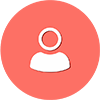 Students/Staff
Students/Staff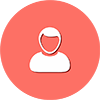 Parents
Parents ElevatEd
ElevatEd-1.png?width=1200&height=628&name=CODING-12%20(1)-1.png)



-Nov-18-2025-03-57-47-3267-AM.png?width=360&length=360&name=401x226%20(6)-Nov-18-2025-03-57-47-3267-AM.png)



-Jul-22-2025-03-16-52-8797-AM.png?width=360&length=360&name=401x226%20(6)-Jul-22-2025-03-16-52-8797-AM.png)