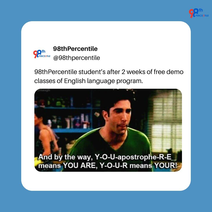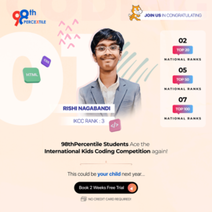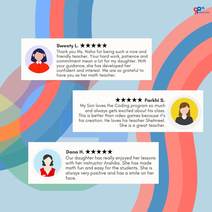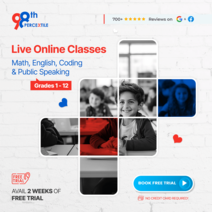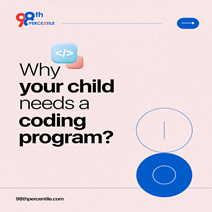In the vibrant world of Scratch coding projects, sound effects are like the magical ingredient that brings creations to life! Imagine adding the roar of a lion, the beep of a spaceship, or the melody of a victory tune to your interactive games or stories. Sound effects not only enhance the user experience but also make projects more engaging and immersive. Whether it's creating a dynamic game or a captivating animation, incorporating sound effects elevates the project to a whole new level of interactivity. Join us on a journey to discover how to add captivating sound effects to your Scratch projects!
What is Scratch?
Imagine Scratch as a magical playground where you become the boss of your digital world! It's like having a big box of colorful building blocks, but instead of building towers, you're creating amazing games, stories, and animations using your computer. Just like drawing pictures in your coloring book, you can snap together different blocks to make characters move, talk, and interact. For example, you can make a cat dance, a spaceship fly, or even create your virtual pet. With Scratch, you're the creator, and the only limit is your imagination!
Scratch is bustling with creativity, hosting over 60 million users worldwide! Kids love crafting diverse projects like animated stories, interactive games, and musical compositions. Some popular creations include the "Catch the Ghost" game, "Dancing Cat" animation, and "Virtual Pet" simulation. These projects not only entertain but also teach essential coding concepts in a fun and engaging way. With Scratch, kids can unleash their imaginations, share their creations with a global community, and explore endless possibilities in the digital realm!
How to add sound effects to scratch projects?
Adding sound effects to Scratch projects is a fantastic way to make them more interactive and engaging. Here's a step-by-step guide:
- Choose Sound Effect: Start by selecting the sound effect you want to add to your project. You can either record your sounds or use pre-existing ones from the Scratch library.
- Import Sound: If you're using a pre-existing sound, import it into your Scratch project by clicking on the "Sounds" tab and then on "Choose a Sound."
- Drag Sound Blocks: Once the sound is imported, drag the "play sound" block from the "Sound" category into your script area.
- Select Sound: In the "play sound" block, choose the sound you imported or select one from the Scratch library.
- Trigger Sound: Decide where you want the sound effects to play in your project. You can trigger it to play when a sprite is clicked when a certain event occurs or at regular intervals.
- Test: Test your project to ensure the sound effect plays at the desired time. Adjust the timing or placement of the sound block if needed.
- Enhance: Experiment with different sound effects and combinations to enhance the interactivity and enjoyment of your Scratch project.
Begin Your Child's Coding Adventure Now!
By following these steps, you can easily incorporate sound effects into your Scratch creations and take them to the next level of fun and excitement!
List of the famous sound effects in Scratch Library
The Scratch library contains a variety of popular sound effects that can add excitement and depth to your projects. Here are some of the famous sound effects available:
- Pop: A simple, versatile popping sound that can be used for button clicks or other interactions.
- Meow: The iconic cat meow that is often used in beginner projects.
- Boing: A classic cartoon boing sound perfect for bouncing animations or unexpected events.
- Cheer: An enthusiastic cheer sound that can be used to celebrate achievements or milestones in your project.
- Laser: A futuristic laser sound effect great for space or science fiction themes.
- Drum: Various drum sounds that can be used to create rhythms or enhance musical projects.
- Click: A clicking sound suitable for menu selections or any point-and-click interactions.
- Explosion: A dramatic explosion sounds perfect for action-packed scenes or game effects.
- Magic Spell: A whimsical spell-casting sound that adds a magical touch to fantasy projects.
- Synth: Various synthesized sounds that can add a modern, electronic feel to your projects.
These sounds can be easily accessed and integrated into your Scratch projects to enhance the overall user experience and make your creations more engaging.
Adding sound effects to Scratch projects enhances interactivity and engagement, bringing your creations to life. Scratch offers a rich library of sounds like Pop, Meow, and Laser, which can be easily integrated. These sounds add excitement, realism, and a dynamic element to your animations and games.
FAQs (Frequently Asked Questions)
Q.1: How do I add sound effects to my Scratch project?
Ans: Use the "Sounds" tab to upload or choose from the Scratch sound library, then use the "play sound" block in your code.
Q.2: Can I record my sounds in Scratch?
And: Yes, you can record your sounds using the "Record" option in the "Sounds" tab.
Q.3: What types of sound effects are available in the Scratch library?
Ans: The library includes a variety of sounds like Pop, Meow, Laser, Drum, and many more.
Q.4: How can I add background music to my Scratch project?
Ans: Choose a music file from the library or upload your own, then use the "play sound until done" block in your code.
Q.5: Can I edit sounds in Scratch?
Ans: Yes, you can trim, loop, and change the volume of sounds using the built-in sound editor in Scratch.
Book 2-Week Coding Trial Classes Now!

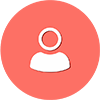 Students/Staff
Students/Staff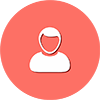 Parents
Parents ElevatEd
ElevatEd