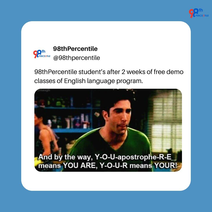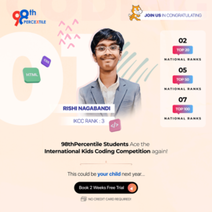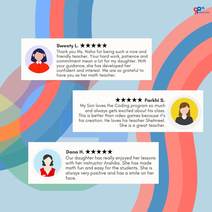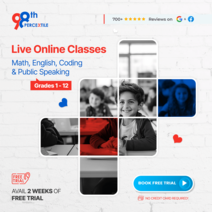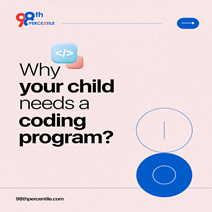Think of building a web page like setting up a new room in your house. Just as you choose the furniture, paint the walls, and arrange decorations, creating a web page involves picking the right elements and putting them together to look just right. A simple web page includes basic parts like text, images, and links, which come together to tell a story or share information. With a few HTML tags and a touch of CSS, you can design a clean, stylish page that looks great on any device. Whether you're creating a personal blog or a portfolio, learning how to build a simple web page is your first step toward making your ideas come alive on the internet!
Begin Your Child's Coding Adventure Now!
Getting Started with HTML
HTML (HyperText Markup Language) is the foundation of any web page. It’s like the basic structure of a house, which you then decorate with style and content. Here’s how to get started:
- Basic Structure: Every HTML document starts with a basic structure. It looks like this:
HTML code
<!DOCTYPE html>
<html>
<head>
<title>My First Web Page</title>
</head>
<body>
<h1>Welcome to My Web Page</h1>
<p>This is a simple web page created with HTML.</p>
</body>
</html>
This code creates a simple page with a title and a heading.
- Essential Tags: To build your page, you'll use various HTML tags:
- <h1> to <h6>: Headings, where <h1> is the largest and <h6> is the smallest.
- <p>: Paragraphs for blocks of text.
- <a>: Links to other pages or websites.
- <div>: Containers for grouping and styling elements.
Adding Style with CSS
CSS (Cascading Style Sheets) is used to add color, fonts, and layouts to your HTML. It’s like choosing the paint color and furniture for your room. Here’s a basic guide:
- Inline CSS: You can add styles directly to an HTML element. For example:
Html code
<p style="color: blue; font-size: 20px;">This text is blue and larger.</p>
This changes the color and size of the text within the paragraph.
- Internal CSS: You can include CSS styles within the <head> section of your HTML:
HTML code
<style>
body {
font-family: Arial, sans-serif;
}
h1 {
color: green;
}
</style>
This sets the font for the entire page and changes the color of all <h1> headings.
- External CSS: For a more organized approach, create a separate CSS file (e.g., styles.css):
CSS code
body {
background-color: #f0f0f0;
color: #333;
}
p {
line-height: 1.6;
}
Link this file in your HTML:
HTML code
<link rel="stylesheet" href="styles.css">
Incorporating Images and Links
Adding images and links makes your web page more engaging and interactive. Here’s how to do it:
- Images: To add an image, use the <img> tag:
HTML code
<img src="image.jpg" alt="A beautiful view" width="600">
This code displays an image called image.jpg with a width of 600 pixels. The alt attribute describes accessibility.
- Links: To create a clickable link, use the <a> tag:
HTML code
<a href="https://www.example.com">Visit Example</a>
This makes the text "Visit Example" a clickable link that takes you to example.com. You can also link to other pages on your site or even specific sections of a page using anchor links:
HTML code
<a href="#section1">Go to Section 1</a>
Previewing and Testing Your Web Page
Once you’ve created your web page, it’s time to see how it looks and works:
- Viewing in a Browser: Open your HTML file in a web browser (like Chrome, Firefox, or Safari) to see how your page looks. Simply double-click the file, and it will open in your default browser.
- Testing Functionality: Click on links and buttons to ensure they work correctly. Check if images are loading and that text appears as expected.
- Troubleshooting: If something isn’t working, use the browser’s developer tools (usually accessible by pressing F12 or right-clicking and selecting “Inspect”) to find errors and make adjustments.
Here is a demo website code and preview link -
https://0872ee6d-0890-4591-b21d-cfaabb41679f-00-3p3rc2995n43z.pike.replit.dev/
Building a simple web page involves using HTML to create the structure, CSS to style it, and adding interactive elements like images and links. By previewing and testing your page, you ensure everything looks and works just right. This foundational knowledge helps you create functional and visually appealing websites.
FAQs (Frequently Asked Questions):
Q1: What is HTML used for?
Ans: HTML creates the basic structure of a web page, including headings, paragraphs, and links.
Q2: How do I style my web page with CSS?
Ans: CSS is used to add colors, fonts, and layouts to your HTML elements.
Q3: How can I add images to my web page?
Ans: Use the <img> tag to include images, specifying the source file and alternative text.
Q4: What should I do if my web page isn’t displaying correctly?
Ans: Check your code for errors and use browser developer tools to debug and fix issues.
Q5: How can live coding classes help with building web pages?
Ans: Live coding classes offer hands-on practice and expert guidance, making it easier to understand and apply web development concepts. For instance, 98th Percentile provides interactive classes that help you build web pages effectively.
Book 2-Week Coding Trial Classes Now!
Related Articles
1. Applying Exponents to Real-World Scenarios
2. How to make a clicker game on Scratch in 5 easy steps?
3. How to Create Jumping Game in Scratch – 7 Simple Steps
4. Difference Between Coding and Programming

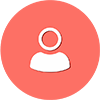 Students/Staff
Students/Staff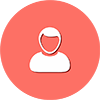 Parents
Parents ElevatEd
ElevatEd.png?width=1200&height=628&name=Building%20simple%20webpages-1%20(1).png)
.png?width=1200&height=628&name=Building%20simple%20webpages%20(1).png)



-Nov-18-2025-03-57-47-3267-AM.png?width=360&length=360&name=401x226%20(6)-Nov-18-2025-03-57-47-3267-AM.png)



-Jul-22-2025-03-16-52-8797-AM.png?width=360&length=360&name=401x226%20(6)-Jul-22-2025-03-16-52-8797-AM.png)